I want my students to get listening comprehension practice outside of the classroom.
How can I do that with FluentKey?
It’s actually pretty easy! Here are step-by-step instructions on how to assign videos to a class.
1) Click on the video you want to assign to your class.
For more info on how to find the right video, click here.

2) Click on “Assign to class”
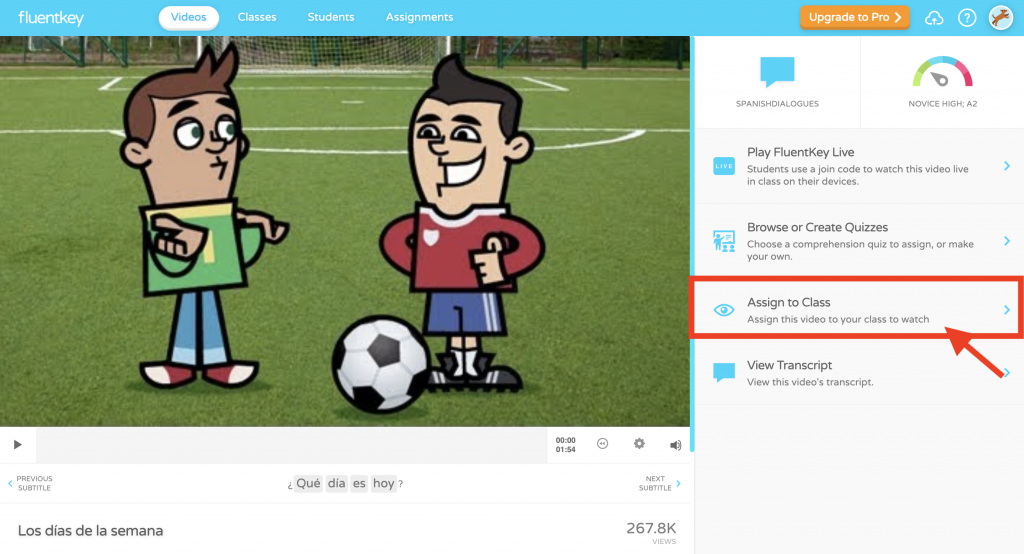
3) Choose to either “Assign with a quiz” or “Assign to watch”

4) If you choose to “Assign with a quiz”, you will be prompted to choose which quiz you want to assign.
You’re also able to create your own quiz if you want!

5) A window will appear with the assignment settings.
(This occurs immediately after clicking “Assign to watch” or immediately after you chose which quiz you want to assign).
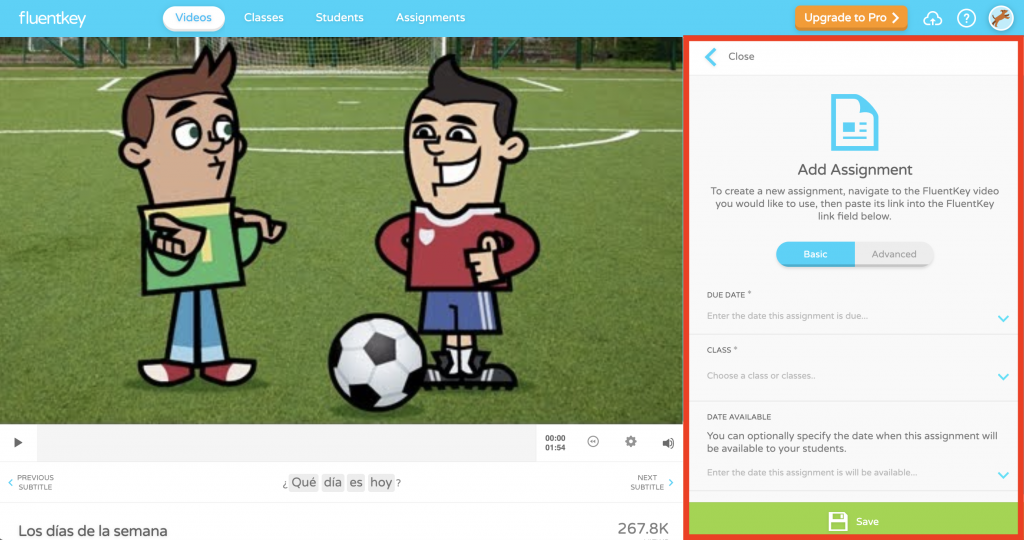
6) First, choose the due date.
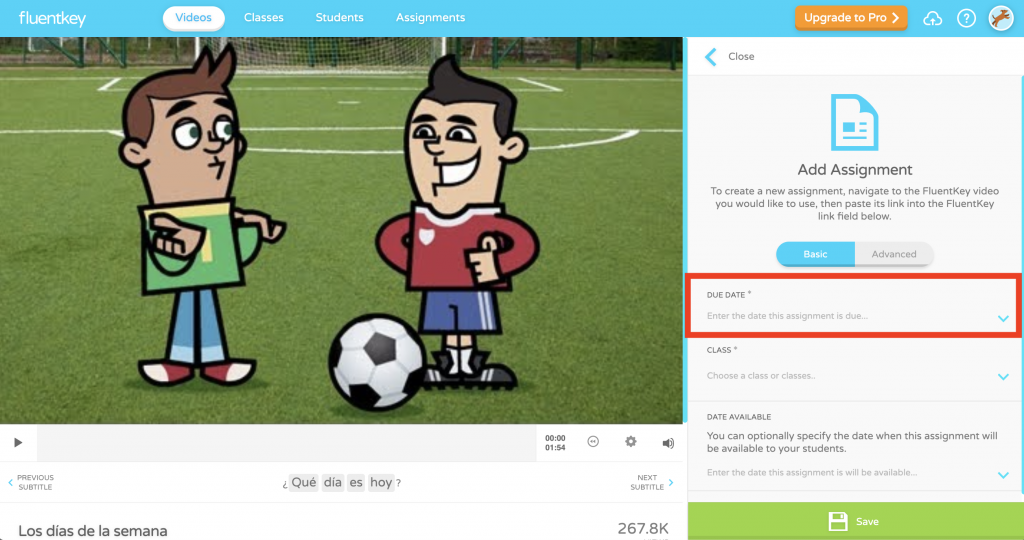

7) Then, choose which class to assign it to.


8) Finally, select the date it’s available to students.
(Please note, if your date available isn’t set until March 15th, your students will not be able to see the video as an assignment until March 15th.)

9. Click the green “Save” button, and you’re settings will appear: Due Date – 3/18/2020, Class – Spanish 1, Date Available – 3/15/2020

10. Once you’ve saved the video, the final assignment screen will appear.
You can copy this link to share the assignment directly with your students!

We hope this was easy enough to follow! If you have any questions, please do not hesitate to reach out to us at hello@fluentkey.com.