Wanna play FluentKey Live with your students, but restricted to online resources?
Don’t worry! We got you! This post will walk you step-by-step through playing FluentKey Live with your students using Google Meet.
Here we go!
1. Go to http://meet.google.com

2. Sign in to your gmail account

3. Click “+Join or start a meeting”

4. Type in a name for the meeting

5. Click the video camera to turn the video off or on.

6. Click “Join Meeting” (I’ll go with on so you can see me!)

7. Share the information with your kiddos so they can join the google meet.

8. Click “Present now” to share your screen.
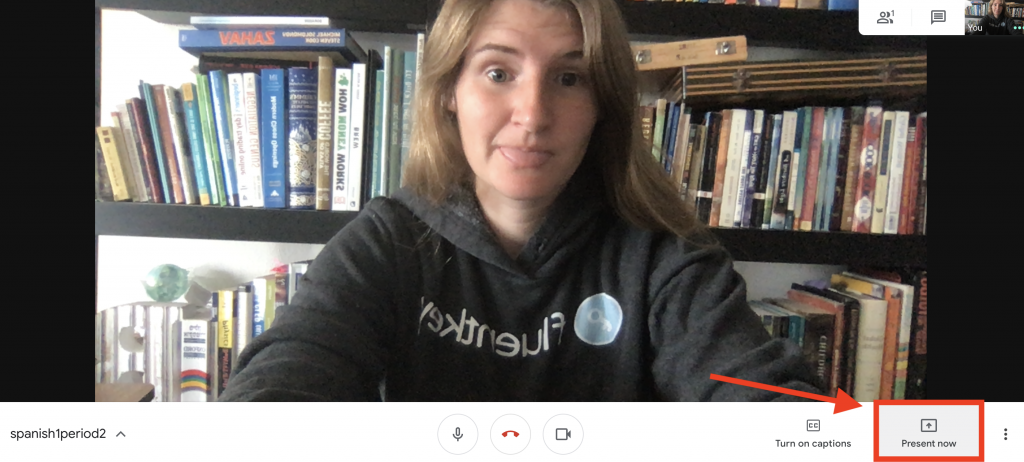
9. You can choose to share your entire screen or a specific window. (I suggest having a second window open with the website you want to share.)

10. Click the window you want to share and click “Share”.

11. This screen will appear while the window loads.

12. On the separate window that you are sharing with your students, click “Play FluentKey Live”

13. Your game’s code will appear.

14. Watch the video with your class (make sure they can hear the audio of your computer).

15. Play Live!!!

16. When you’re ready to end the game and stop sharing your screen, click “You are presenting” and select “Stop presenting”.

17. They’ll be able to see your beautiful face again!

I know this may seem difficult, but if you want to try it out a few times before class, drop by our office hours and be our teacher! Or, you can come to one of our webinars!
GOOD LUCK & STAY HEALTHY!
As always, you can reach out to us at hello@fluentkey.com if you have any questions.